What's new in Sculpt OS 23.10
My personal highlights and a few technical tidbits about the just released Sculpt OS version 23.10, putting the spotlight on the Framework laptop, the PinePhone, and the MNT Reform laptop.
Following the somewhat formal announcement of the release last week, I'd like to share a more personal take on the new version.
The first personal highlight is the fact that we managed to deliver the new version in a polished state simultaneously for three vastly different platforms.
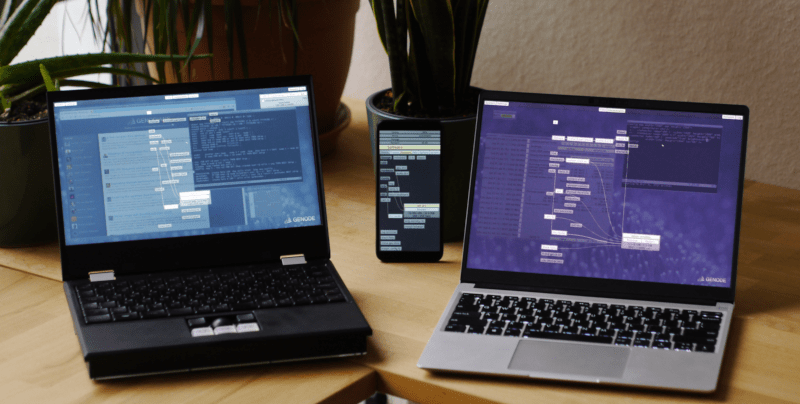
|
The machine on the left is my (slightly personalized) MNT Reform open-source-hardware laptop, which I greatly enjoy in the evening hours for various hobby projects. In the center, you see the distinctive component graph of Sculpt OS on the PinePhone. On the right is a beefy Intel-based Framework Gen12 laptop, which serves as my primary work horse. Sculpt OS 23.10 improves the user experience on each of them. Before going into details, however, let me point you to the official download page and the updated documentation.
- Sculpt download page
- Up-to-date documentation
Framework laptop
Even though I have been routinely using Sculpt OS 23.04 on the Intel-Gen12 Framework laptop, I had to live with quite a few compromises. First, the trackpad behaved quite erratically when using the PS/2 emulation provided by the BIOS. Second, Genode's ACPICA component was incompatible with the Framework hardware, rendering low-level platform details like the battery state unavailable. Third, the Fn key of the keyboard apparently did not work, which was quite inconvenient because some common keys like page-up/down are placed on the Fn layer. The non-working Fn key also prevented me from controlling the keyboard backlight. Fourth, whenever I put CPU-intensive load on the system, noise of the fans would become obtrusive. After such a situation, the fans kept spinning (at a low rate) even long after removing the load. The power-management firmware on these modern machines seems to have a strange inner life.
Sculpt 23.10 addresses those issues. After having solved the compatibility problem of the ACPICA component, we were taken by surprise: Not only did all the nice low-level platform features like battery state or system-power-off become available, but the Fn key became fully functional as well! On the new Sculpt version, I am using ACPICA in the form of the battery (2023-10-19) component as provided by Alexander's (alex-ab) depot.
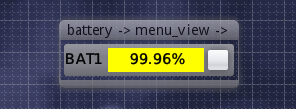
|
The Intel-Gen12 Framework laptop has an excessive amount of CPU cores. There are six high-performance cores with each having two hyperthreads, which are accompanied by 8 additional energy-efficient cores. At this scale, Sculpt's ability to restrict components to only a portion of CPU cores becomes handy. For example, when installing the Falkon web browser from cproc's depot, here is how I define the browser's CPU affinity:
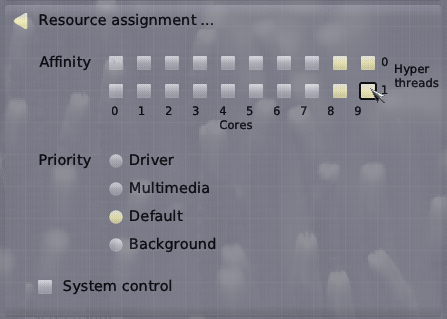
|
The right-most 2x2 cores are energy-efficient cores. By restricting the browser to only those cores, a JavaScript-heavy website will hardly ever get my fans spinning. Now comes the nicest part: By installing the new interactive CPU-frequency tool provided by Alexander's depot, we can monitor and control the power characteristics of all those CPUs.
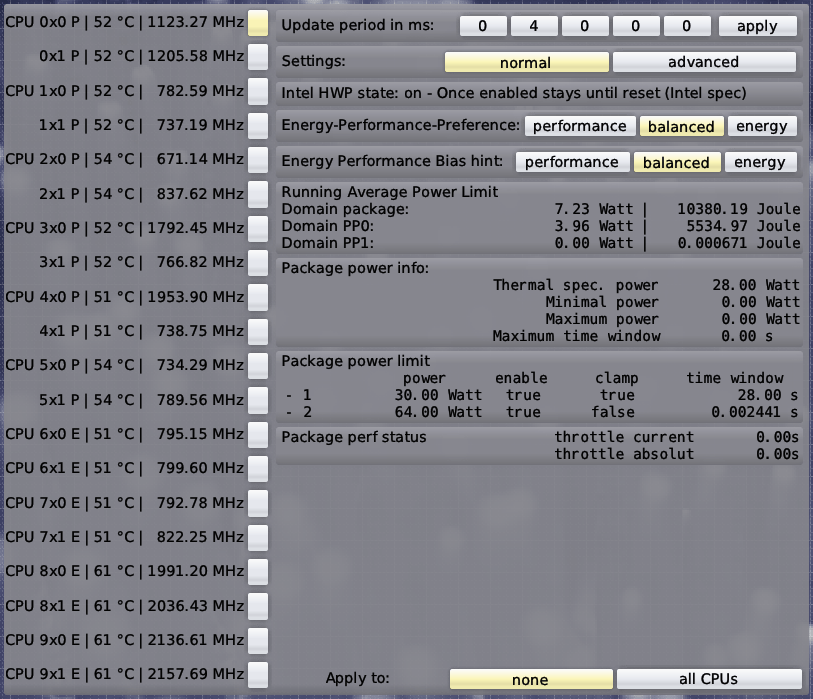
|
The 20 cores are not just glorious to look at, but you can dynamically modify the power profile of each, or all at once. Before I took the screenshot, I started a YouTube video at full resolution. One can nicely see how the four last cores have heated up to 61 degrees while the other cores are happily chugging along at 10 degrees less.
Now being able to dynamically tune CPU-power parameters, I can easily push the hardware to the maximum performance when needed, or calm the machine down to fan-less operation. The sense of control is nothing short of satisfying. To learn more about the new interactive CPU controls, let me point you the Alexander's dedicated article.
As as remaining caveat when using Sculpt OS on the Framework, the laptop has no physical mouse buttons. The left mouse button is emulated by the trackpad. I remapped the right AltGr and Ctrl keys to the middle and right mouse buttons by filtering the PS/2 input as follows:
<remap> <input name="ps2"/> <key name="KEY_RIGHTALT" to="BTN_MIDDLE"/> <key name="KEY_RIGHTCTRL" to="BTN_RIGHT"/> </remap>
This looks a little bit like a hack. And it is. But it gets me through the day. Down the road, we will equip Sculpt with a proper touchpad driver, eliminating the need for any PS/2 emulation. If you are eager to test-drive a prototype, you can give the Sculpt image 2023-11-03 offered by chelmuth a try and turn off the PS/2 emulation in the BIOS.
PinePhone
Since the release of the first image for the PinePhone featuring our custom user interface, we continuously improved the user experience according to the feedback of early adopters. I'm especially grateful for the constructive comments received in the Pine64 forum, which led to a number of UI tweaks like the dialing of really long numbers, or the use of # and * characters in phone numbers, or a sensible reordering of UI elements.
The most technical user-experience improvement, however, is the addition of a screensaver for conserving energy. The screensaver kicks in after a minute of user inactivity in the administrative user interface. It also can be manually activated by pressing the power button. While the screen is blanked, a press of the power button enables the display again.
Under the hood, Sculpt completely removes the drivers for the display and the touchscreen while the screen is blanked, which considerably reduces the power draw. The system also switches the CPU to economic mode while the screen is blanked. Here are some illustrative data points:
Max brightness in performance mode: 2.8 W Max brightness in economic mode: 2.6 W Low brightness in economic mode: 1.7 W Screensaver: 1.0 W
PinePhone users of Sculpt 23.04 can switch to the new version via the built-in system-update dialog. New users can find ready-to-use disk images at the Sculpt download page linked above. Regarding the use of the system, let me refer you to my previous article as the steps given there still apply.
MNT Reform
Thanks to the work by Stefan, Sculpt OS 23.10 is readily available for the MNT Reform laptop. From an existing installation of Sculpt 23.04, one can switch to the new version by selecting the image 2023-10-24 offered by skalk in the system-update dialog.
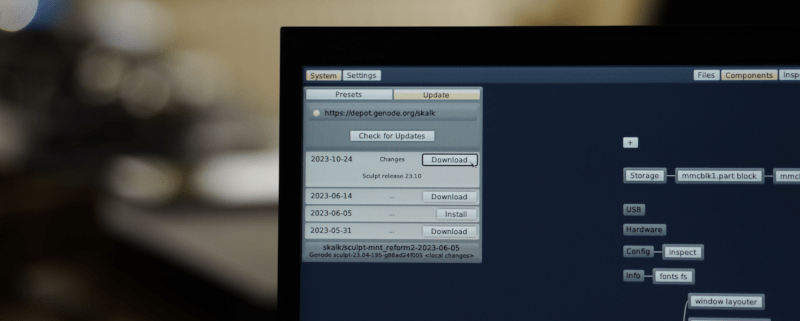
|
For preparing a new SD-card, you can download the image here. Compared to the previous version, the user interface got more responsive, downloads are much quicker now, and the Falkon web browser runs noticeably faster.
The MNT-Reform image comes with custom presets curated by Stefan. Thanks to these presets, one can install and use a web browser in just few seconds or bring up a minimal desktop with a window manager as a starting point for adding further components. For the curious, Stefan also happens to provide a preset for running the Debian installer in a VM. However, as he told me, this preset is merely an experimentation ground today.


 Norman Feske
Norman Feske