Sculpt OS 23.04 on MNT Reform2
Though so much time has passed since the last Sculpt OS release for MNT Reform2, the development did not stop, and I proudly present version 23.04 to you. This new release includes some interesting features related to our beloved MNT Reform2 laptop, namely:
-
NVMe and Wifi support (both via PCIe)
-
System-update functionality
-
Presets to easily try out certain runtime scenarios including virtualization
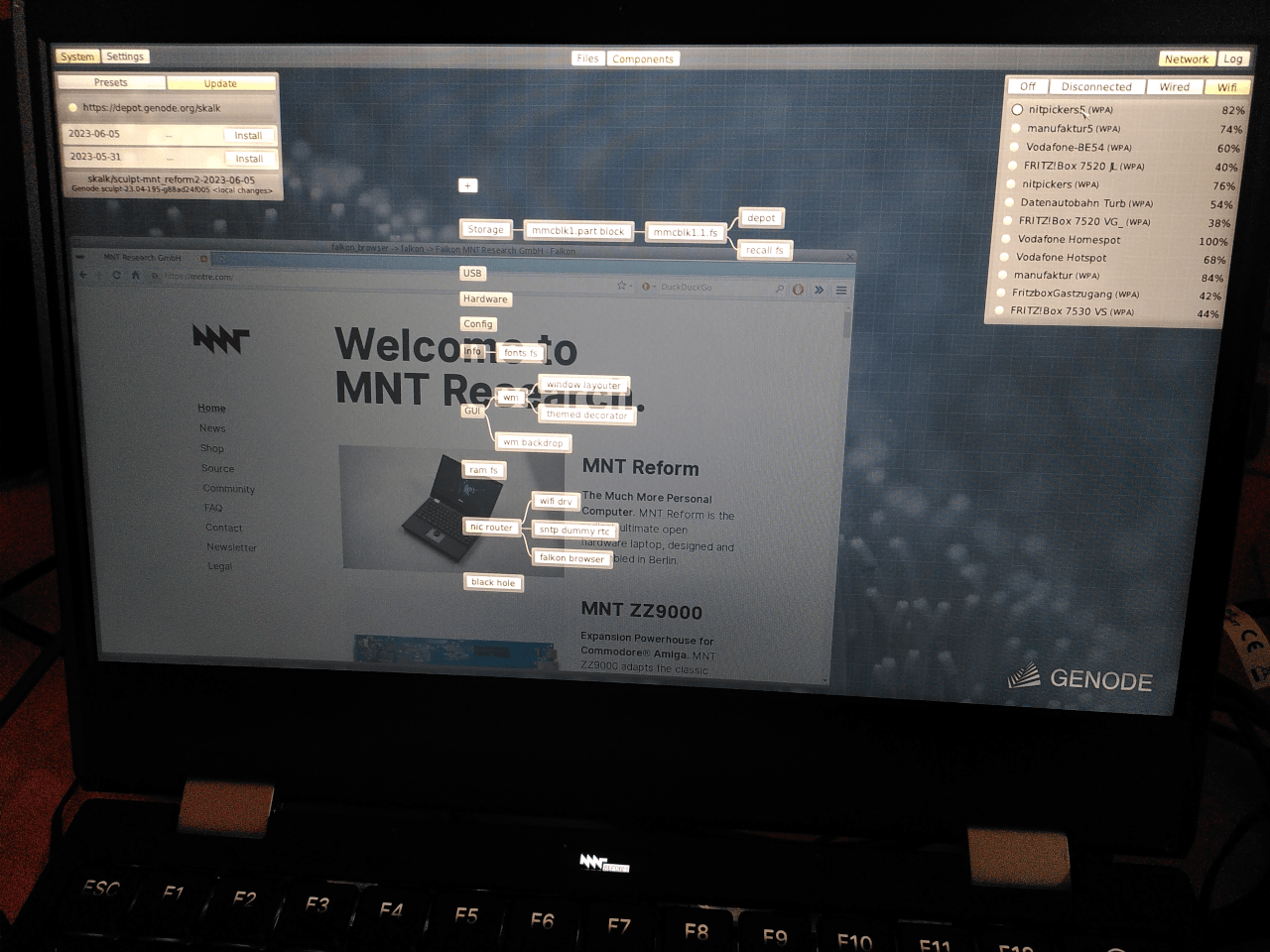
|
|
Sculpt 23.04 on MNT Reform2: in the top corners, system-update and WiFi dialog
|
Installation
-
You can download a pre-built SD-card image from here: https://depot.genode.org/skalk/image/ You can find the disk image in two forms, as compressed .img.xz file or contained in a .zip file. You may check the downloaded image's integrity with GnuPG using the accompanied .sig files and my public key.
-
Copy the image on a fresh SD-card by using dd. Assuming your SD-card is named /dev/mmcblk0 when connected to your Linux host machine, then do:
$ xz -d sculpt-mnt_reform2-<version>.img.xz $ sudo dd if=sculpt-mnt_reform2-<version>.img of=/dev/mmcblk0 conv=fsync
-
Boot the MNT Reform2 with the SD-card inserted. After around 10 seconds, the user interface should appear.
-
Extend the Genode partition to the full size of the SD card. Alternatively, you can of course use/format another storage media as Genode partition, like NVMe, eMMC, or USB stick, but then you won't be able to use the system-update functionality for now! The downloaded image contains a tiny partition only capable to hold the base system. Therefore, you need to expand it to the SD-card's actual capacity to have room for applications and data.
-
Select the "Storage" section
-
Select the SD-card (typically mmcblk1, better double-check it by comparing the capacity)
-
Select the partition "1"
-
Select "Expand" and confirm the operation
-
After some time, dependent on the SD-card capacity, you should see the partition size has changed
-
-
Make the expanded partition the default using the Default button.
Quickstart
After booting, the first screen that you see is the so called "Leitzentrale" that gives the user full control over the system.
Once you've chosen a storage media to be used by Sculpt, e.g. the SD-card partition containing the boot image (refer to installation section), a System button occurs in the top-left corner of the screen. It gives you the choice in between of several Presets, and a system update dialog. A preset is a bunch of Genode components bundled together to form one specific runtime scenario.
Before you can start a preset for the first time, you need to select what kind of network connectivity you favor, because additional packages might need to get installed. The Network button can be found in the top-right corner of the "Leitzentrale". You're able to choose in between wired, and wireless uplinks, at least if a PCIe WiFI card is present in you MNT Reform2.
The following presets can be tested out easily:
- empty
-
Resets the runtime to the initial state with no components present.
- window manager
-
Starts a window manager and background image together with a UNIX-like system shell. The system shell' environment is formed so that you can edit the configuration file-system of several fundamental components (e.g. drivers, resource multiplexers), and see reports from them. Moreover, you can access your installation file-system under /rw.
- falkon web browser
-
Web browser based on the Chromium engine and Qt5. It is hugely complex. Hence your patience is needed while downloading and extracting it. The browser is configured such that no state is stored persistently by using the ram fs as location for the browser cache, cookies, and downloads. You can wipe this information using "Reset" button of the ram-fs component in the runtime graph.
- debian installer
-
Starts a tiny Virtual Machine Monitor (VMM) that executes a Debian Linux installer. As storage backend, a Virtual Disk Image (VDI) is created under recall/debian_installer/vdi_block/block.vdi/block.vdi within your installation medium. Once, you've passed the installation process till the end, you might take the image as starting point for a persistent Linux VM.
To toggle in between the Runtime showing the actual applications, and the "Leitzentrale", please press the F12 key.
Apart from these presets you can shape your own runtime using the component graph in the middle of the "Leitzentrale", like in an other Sculpt OS variant already before.
For further information about the concepts and usage of Sculpt, please refer to the documentation page of the PC version.
Building your own Sculpt image from scratch
To build Sculpt OS 23.04 for MNT Reform2 you need a recent version of the genode and genode-imx repositories from Genode Labs account. Additionally to integrate the virtualization preset, you need additional ingredients from my personal genode-chest repository:
$ git clone https://github.com/genodelabs/genode.git genode $ git clone https://github.com/genodelabs/genode-imx.git genode/repos/imx $ git clone https://github.com/skalk/genode-chest.git genode/repos/chest-skalk
Don't forget to add the additional repositories to the REPOSITORIES variable of your build environment.
Of course, you will need the Genode toolchain 23.05. You can get it from Genode's toolchain download page.
To build a Sculpt OS image for MNT Reform2 issue the following in your build directory:
build/arm_v8a$ make run/sculpt_image KERNEL=hw BOARD=mnt_reform2 DEPOT=omit


 Stefan Kalkowski
Stefan Kalkowski